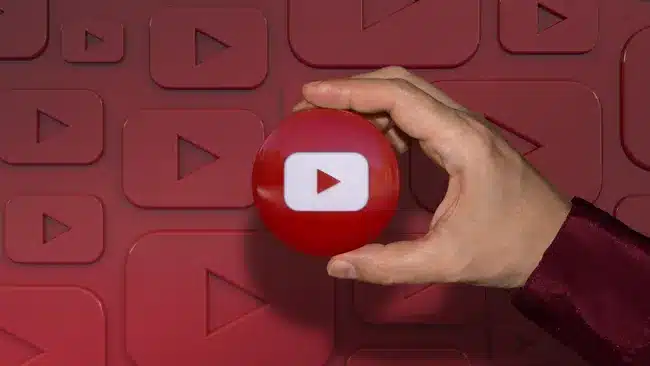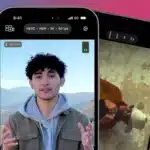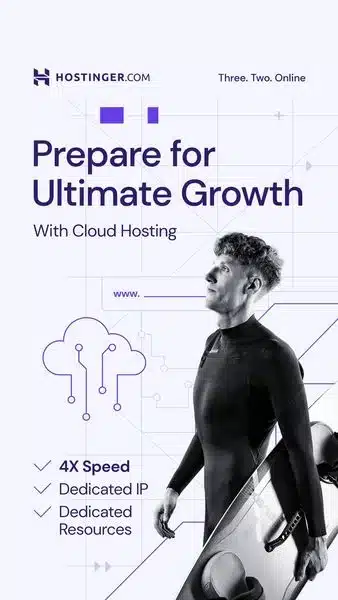Downloading YouTube videos on a Mac offers convenience for offline viewing. This comprehensive guide explores various methods and tools available to download YouTube videos on macOS, ensuring you can enjoy your favorite content anytime, anywhere.
Understanding YouTube’s Download Policies
Before diving into downloading methods, it’s crucial to understand YouTube’s policies regarding video downloads. YouTube does not permit downloading videos without explicit permission from content creators, except in certain cases where download options are provided by YouTube itself (such as YouTube Premium).
Method 1: Using Online Video Downloaders
Online video downloaders provide a convenient way to save YouTube videos directly to your Mac. These tools typically require you to paste the video URL and select the desired format and quality for download. Popular options include websites like SaveFrom.net, ClipConverter.cc, and Y2mate.com.
Method 2: Using Browser Extensions
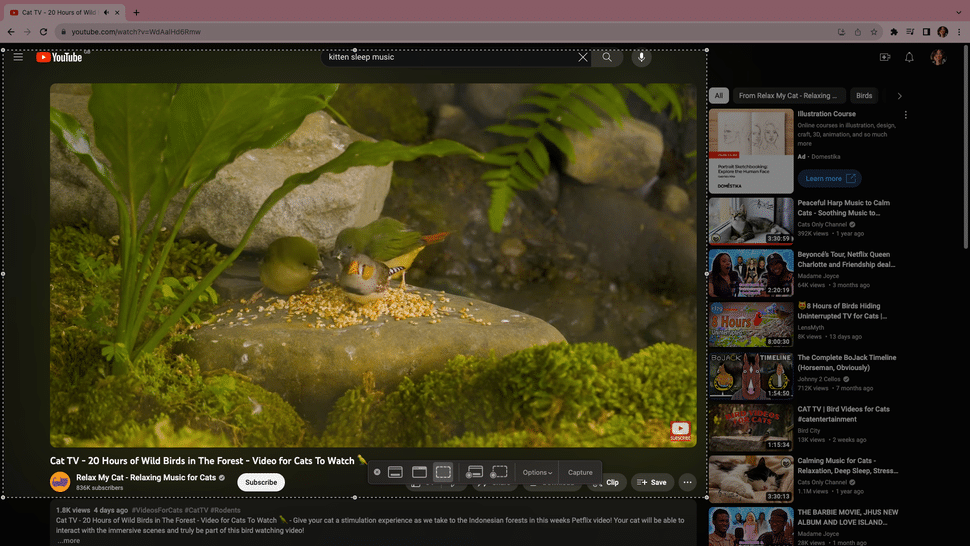
Browser extensions offer another straightforward method to download YouTube videos on macOS. Extensions like Video DownloadHelper for Firefox and Chrome, or YouTube Video Downloader for Safari, integrate into your browser to add a download button below YouTube videos. This allows you to save videos in various formats and resolutions directly from the YouTube webpage.
Method 3: Using Third-Party Software
Several third-party software applications specialize in downloading videos from YouTube and other websites. Applications like 4K Video Downloader, YTD Video Downloader, and MacX YouTube Downloader offer robust features such as batch downloading, video format conversion, and playlist downloading capabilities. These programs often provide enhanced control and customization options for your downloaded videos.
Method 4: Using Command-Line Tools
For advanced users comfortable with command-line interfaces, tools like youtube-dl offer powerful options for downloading YouTube videos on macOS. youtube-dl is a command-line utility that supports downloading videos, playlists, and even entire channels from YouTube, with extensive customization options for formats, resolutions, and download locations.
Method 5: Using VLC Media Player
VLC Media Player, known for its versatility in media playback, also supports downloading YouTube videos. To use VLC for downloading, open the application, navigate to “Open Network Stream” under the Media menu, paste the YouTube video URL, and choose “Convert” under the Media menu to save the video to your desired location on your Mac.
Legal Considerations and Fair Use
It’s essential to adhere to copyright laws and YouTube’s terms of service when downloading videos. Ensure you have the necessary rights or permissions to download and use content from YouTube, especially for non-personal or commercial purposes. Respect creators’ rights and consider supporting them through official channels whenever possible.
Tips for Successful Downloads
- Check Video Formats: Choose a download format and quality suitable for your playback device and preferences.
- Update Software: Keep your browser, extensions, and downloading software updated for optimal performance and compatibility.
- Avoid Malicious Sites: Use reputable sources and tools to download YouTube videos to avoid malware and potential security risks.
- Respect Copyright: Only download videos when you have permission or when allowed by YouTube’s terms and conditions.
Conclusion
Downloading YouTube videos on a Mac opens up possibilities for enjoying content offline, but it’s important to do so responsibly and within legal boundaries. By using the methods and tools outlined in this guide, you can safely download and enjoy your favorite YouTube videos on your macOS device whenever you choose.